Bestand zit vast in de wachtrij (queue) van Cloud Harddrive
Cloud Harddrive synchroniseert niet meer, de status balk voor de share kleurt rood en de upload wachtrij (rechts onder) loopt niet af.
Zo kan het bestand uit de wachtrij worden verwijderd;
Stap 1
- In de PC-client van Cloud Harddrive is het mogelijk te zien wanneer hier een bestand vast loopt.
Na het openen van de client is er een kopje "uploaden" zichtbaar, als de upload vast staat zal hier het betreffende bestand weergegeven worden waar dit op gebeurt.
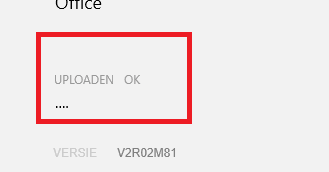
Stap 2
- Zoek nu het bestand op in de betreffende share op de "U" schijf , en haal het bestand lokaal door deze te knippen en op bijv. jouw bureaublad te plaatsen.
Verwijder het bestand hierna op de "U" schijf.
Stap 3
- Hierna zou de wachtrij / queue weer verder door moeten synchroniseren.
Indien bovenstaande niet volstaat kan onderstaande handleiding gebruikt worden om het bestand als nog uit de wachtrij te verwijderen.
Stap 1
- Sluit de Cloud Harddrive af (klik op het *icoon* in de taakbalk en kies "exit")
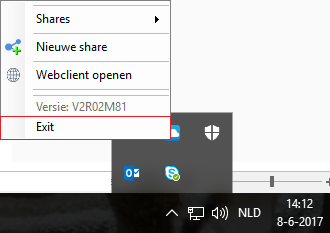
Stap 2
- Open de file verkenner en navigeer naar de schijf waar de Cloud Harddrive op geïnstalleerd is.

Stap 3
- Zoek de folder op genoemd "RushFiles" dan naar de folder "gebruikersnaam" en dan naar folder "Files".
Voorbeeld: C:\RushFiles\gebruikersnaam\Files

Stap 4
- Lokaliseer het RFMETA bestand wat laat zien welke bestandsnaam de upload blokkeert
Stap 5
- Lokaliseer hierna het bestand wat dezelfde encryptend naam draagt als het RFMETA bestand

Stap 6
- Kopieer het bestand naar een lokale locatie als bijv. het bureaublad van de computer en hernoem hem hier terug naar de originele bestandsnaam.
Stap 7
- Verwijder het RFMETA bestand
Stap 8
- Start Cloud Harddrive opnieuw op.
De wachtrij zal binnen enkele minuten weer gaan synchroniseren.
________________________________________________________________________________________________________
What to do if Cloud Harddrive does not sync any more , there is a red bar on the side of a share and there is a file hanging in the queue;
1 Open the PC client and look wich file hangs in the queue
2 Search for the file in Cloud Harddrive and copy / paste this file to a local directory to put it to safety
3 Remove the file from Cloud Harddrive
The queue should be synchronising again in a couple of minutes
If this does not fix your queue please use the following steps.
1 Exit CHD (Click on CHD icon in systray and choose exit)
2 Open file explorer and navigate to the drive CHD is installed on
3 Enter a folder called "RushFiles" then a folder called "yourusername" and yet again a folder called "Files"
3 Enter a folder called "RushFiles" then a folder called "yourusername" and yet again a folder called "Files"
e.g. C:\RushFiles\yourusername\Files
4 Locate the RFMETA file which shows the file name which is blocking the upload
5 Then locate a File called the same encrypted name as the RFMETA file.
6 Copy the file to desktop and rename the file to the original file name
7 Delete the RFMETA file
8 Start CHD again
The queue will be picked up to synchronise again in a couple of minutes.